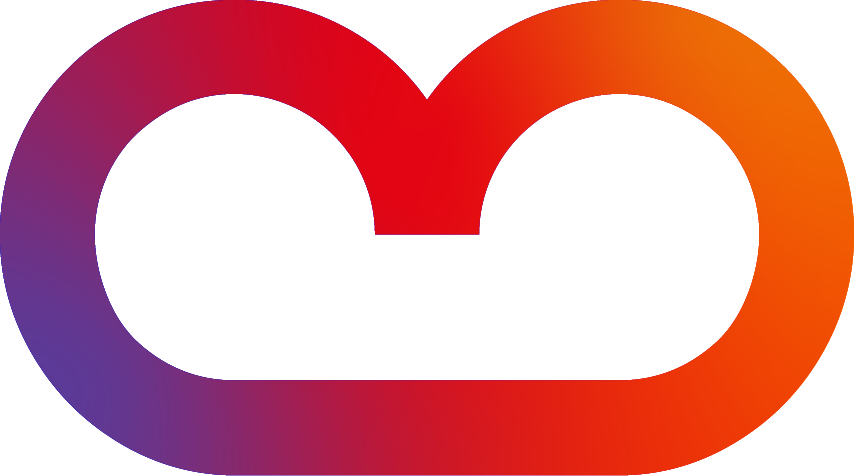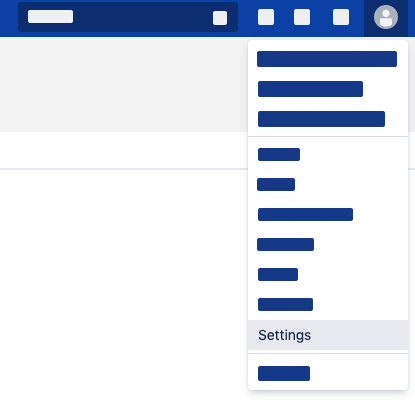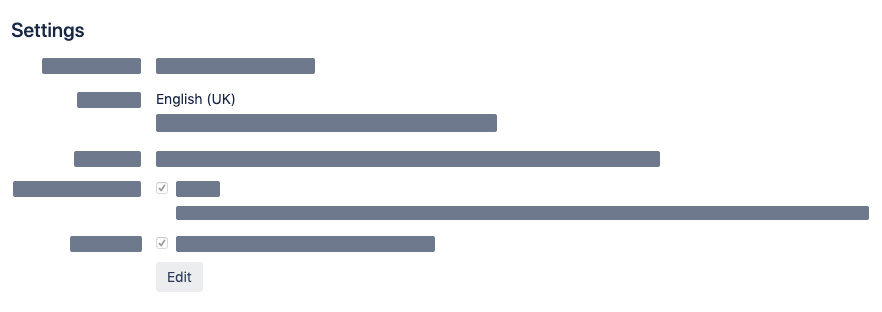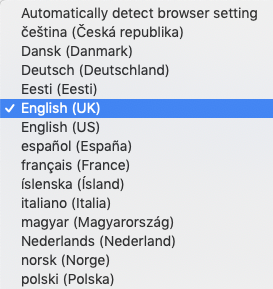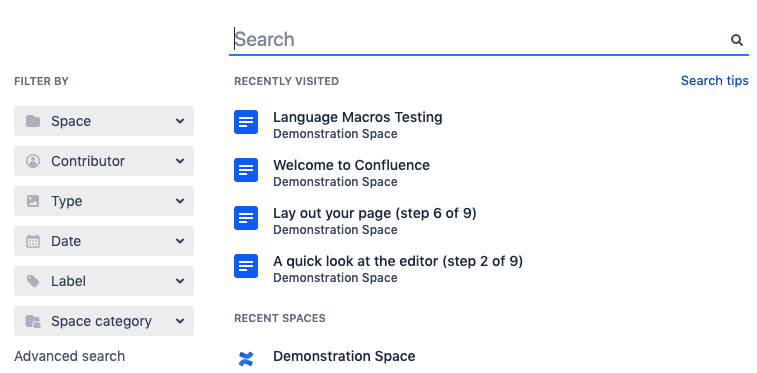Overview
With Translations for Confluence, you can add and edit content in different languages on the same Confluence page.
-
Choose any combination of over 40 language macros.
-
The individual user sees content only in the language of their choice.
-
If no macro exists for the user's preferred language, the app will check if there is a macro for Confluence's default language that can be displayed. → See Which language is displayed?
-
-
Switch between existing languages by using the language drop-down.
-
If the title of a page is translated too, the translated titles will appear throughout Confluence.
-
Enable or disable the Language Macros individually in the Administrator Interface.
-
Compatible with Jira Service Management.
-
Translated content can be searched in Confluence’s advanced search.
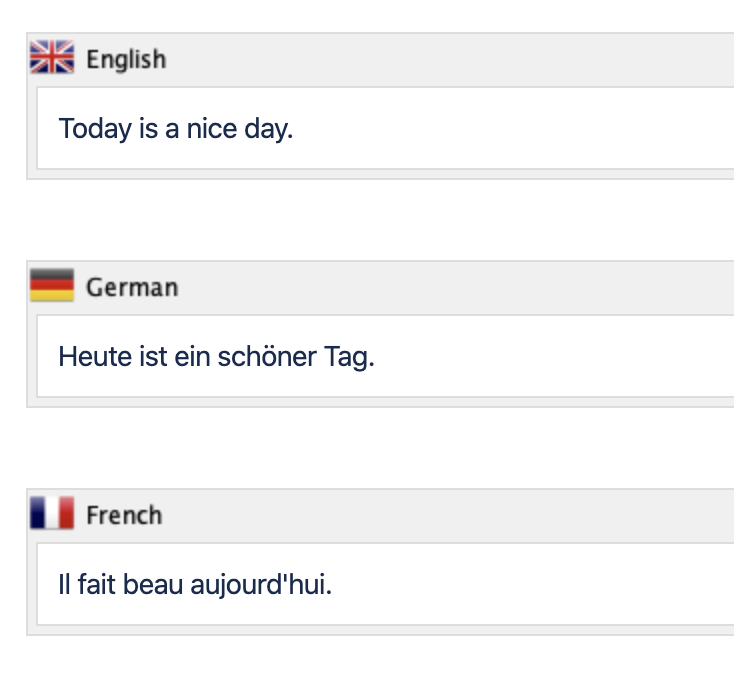


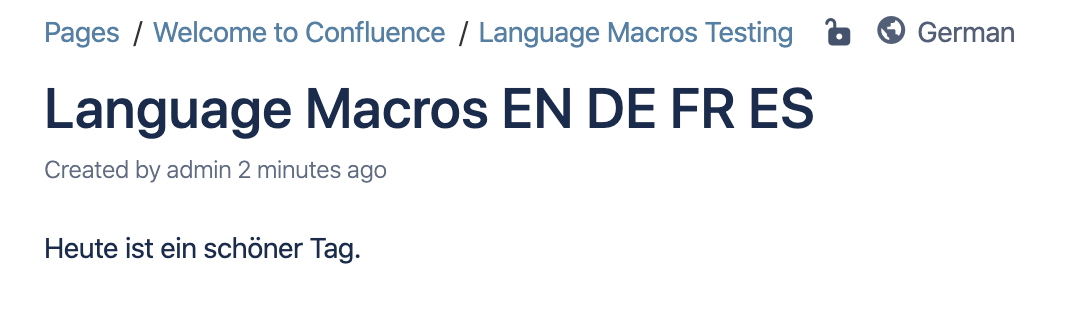
Documentation
Writing content in different languages
Use a specific language macro to write content in the languages supported by Confluence.
→ See all available Language Macros
Before you can start writing, first search and select your desired language macro.
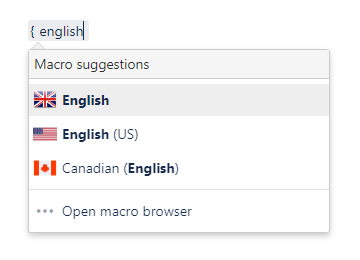
This is how the editor may look after placing your desired language macros.
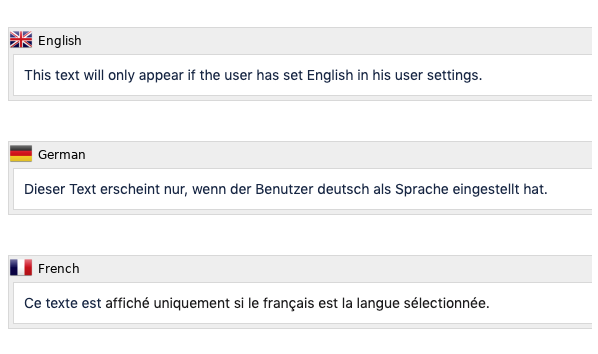
And this is how the resulting page will look like (when the user’s language is set to English).
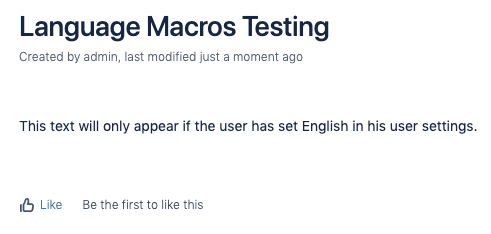
Writing page titles in different languages
![]()
What the interface looks like.
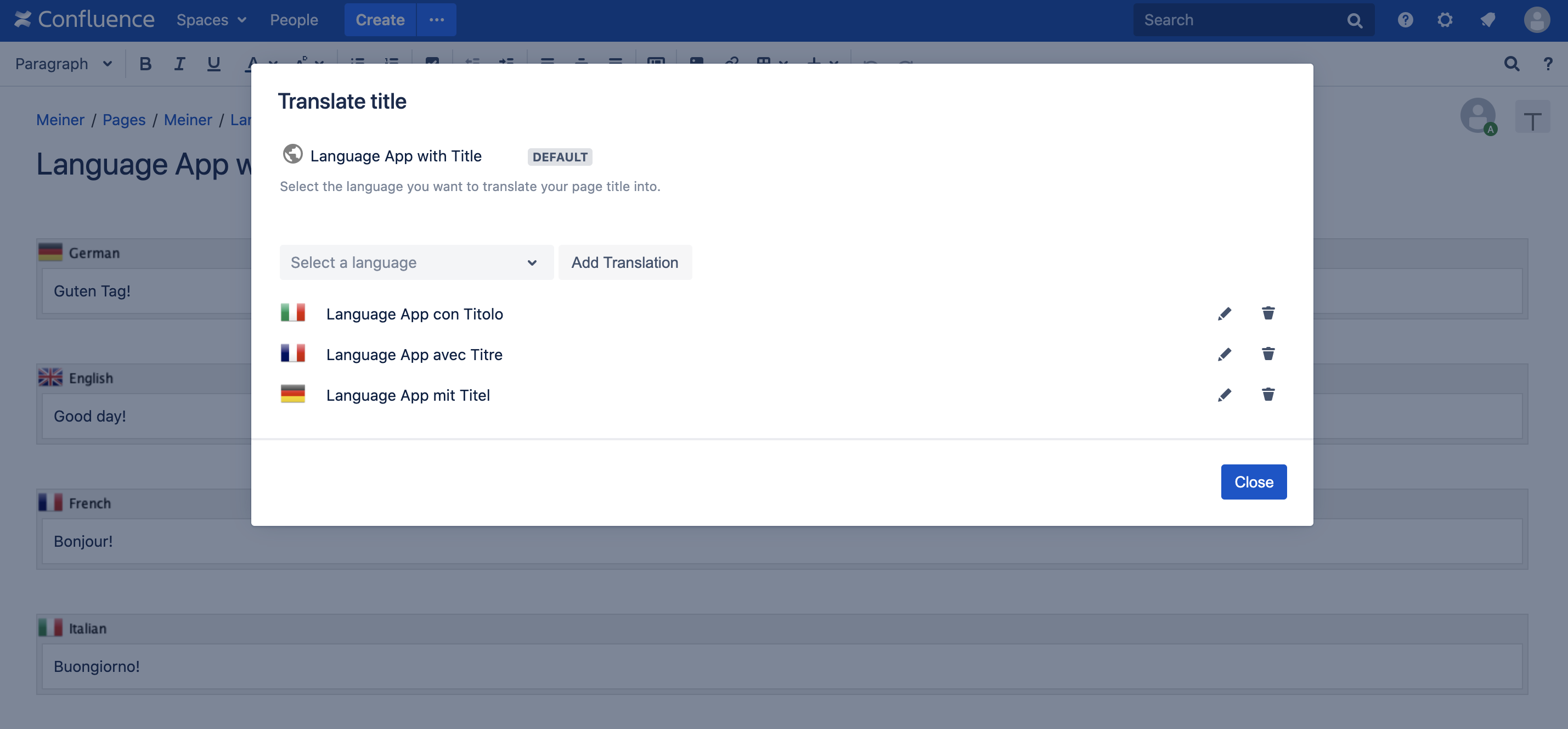
What the resulting page looks like (when the user's language is set to German).
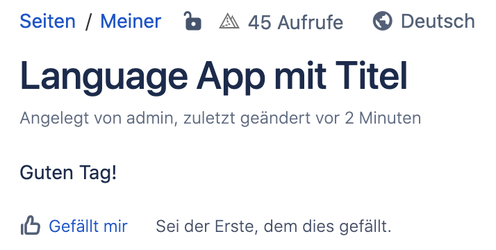
Administrator's Guide
As an administrator, you can enable or disable languages.
→ Go to the Administrator's Guide
Displaying content in different languages
To check if the macro works according to plan, use the drop-down in the upper-right corner and choose another language you used on that page.
If you want to change the language of the entire Confluence interface, including the main text, you'll have to change the language in your user settings.
FAQ
- Which languages are available?
- How can I disable the language drop-down?
- Can language macros be used outside of a page?
- How do I migrate Translations for Confluence to Cloud?
- Translations for Confluence for Jira Service Management users
- Best Practices when using Translations for Confluence Data Center
- Where can I set my preferred language in Confluence?
- Which language is displayed?
Content of this documentation