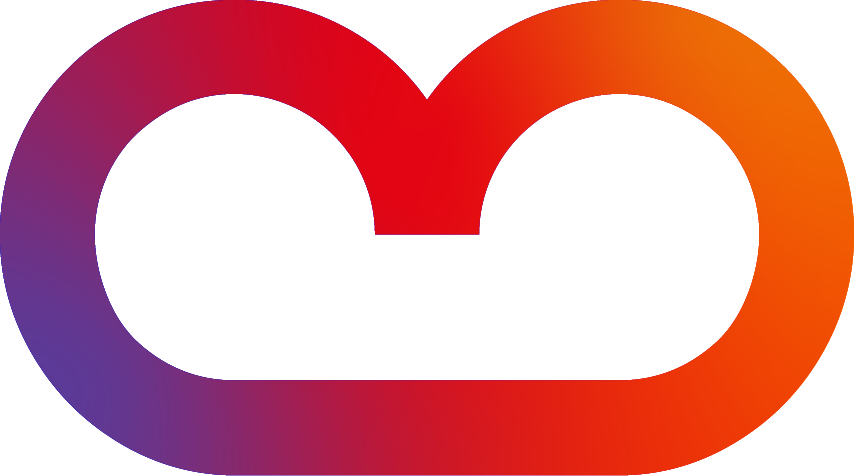Translations for Confluence is neither an automatic translation tool nor a translation memory system. Instead, this app helps manage multiple language versions of content on a single Confluence page.
Depending on your company's policy, translations can be inserted by:
-
Internal creation
-
Collaboration with external translators
-
Tools such as Google Translate, DeepL, ChatGPT, or their respective applications.
We recommend establishing a clear workflow for managing translations effectively.
Translating content with Language macros
-
Navigate to the page you want to translate or create a new, blank page.
-
Open the macro browser by typing "
{" and begin typing the name of the first language. Select the desired language (see here for a list of all the languages).
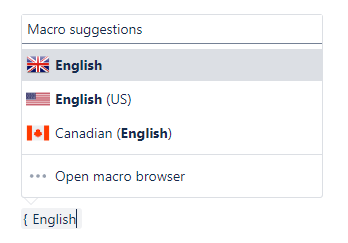
-
Enter your content in the language box. If you're working with existing text, simply drag and drop it into the language box.
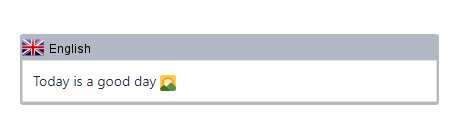
-
Open the macro browser again by typing "
{" and choose another language.
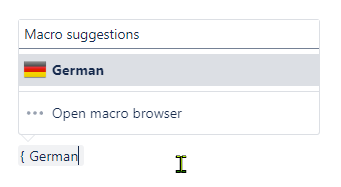
-
Enter the translated content into the new language box.
-
Repeat these steps for all additional languages.
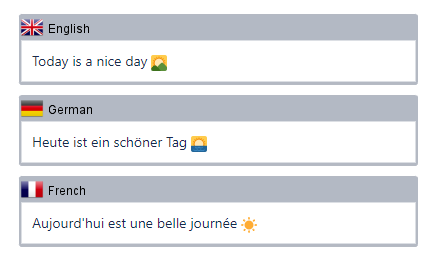
-
Save the page, and voilà! 🥳 Your page has been translated and you can switch between languages using the dropdown menu.
-
Pro tip: You can also translate the page title to match each language.
-
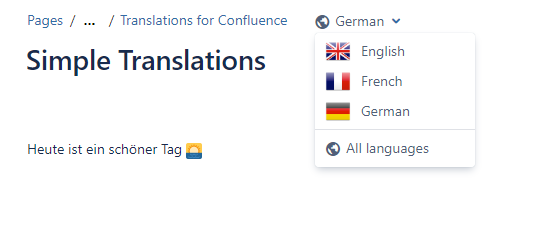
Please note:
-
The content will now display in the selected language (see here for details on which language is shown).
-
To verify content in other languages, use the language dropdown to switch views and check that everything looks correct.
-
This dropdown may not appear immediately after publishing the page. If this happens, simply reload the page to make it visible.
-
-
If you dont find your desired language, please let us know, we would be happy to include it.