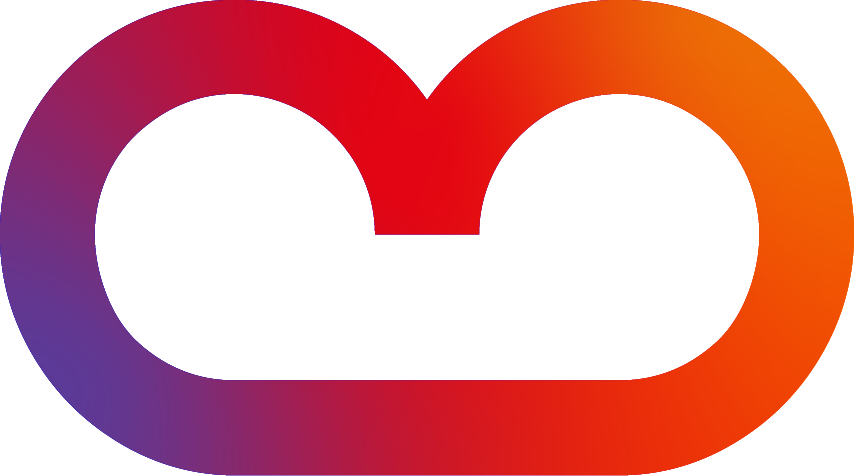As with any Confluence theme, the theme must be enabled after installation. This can be either done globally or per space. Enabling the theme in a single space is a good way to try out the different settings of the theme without changing the look & feel of the rest of Confluence. Remember: Some Enterprise Theme functionality, such as Dashboards or Header and Footer Menus, can only be configured globally.
Enabling the theme globally
To enable the Enterprise Theme globally:
-
Choose the cog icon ⚙ at the top right of the screen, then choose General configuration.
-
Select Themes under Look and Feel in the left-hand panel. This will list the currently selected theme and all the other available themes.
-
Select the Enterprise Theme and click confirm at the bottom of the list.
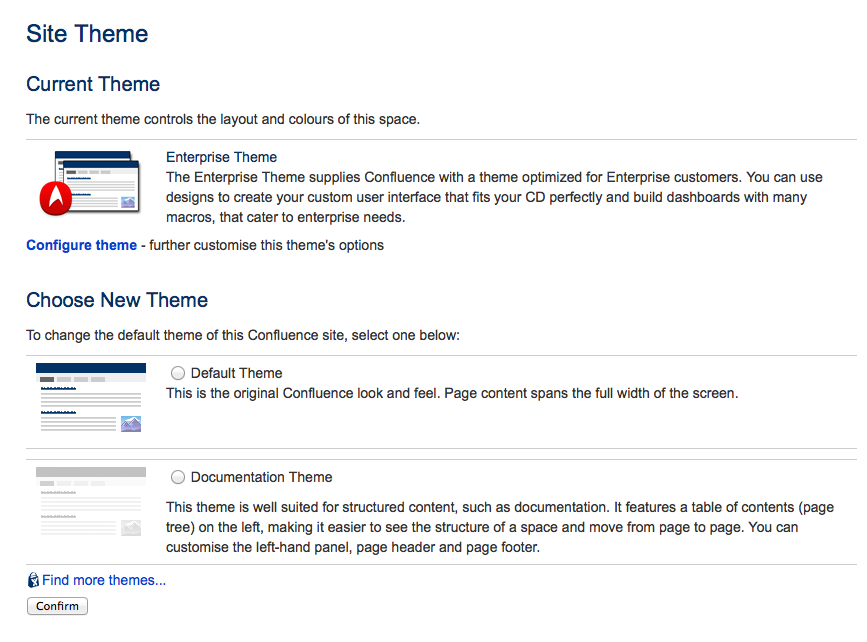
Enabling the theme in a space
To enable the Enterprise Theme in a space:
-
Go to the space where you would like to enable the Enterprise Theme.
-
Navigate to the space administration. Please refer to the page Navigating to the Space Administration if you are unsure how to find it.
-
Select Themes under Look and Feel. This will list the currently selected theme and all the other available themes.
-
Select the Enterprise Theme and click confirm at the bottom of the list.
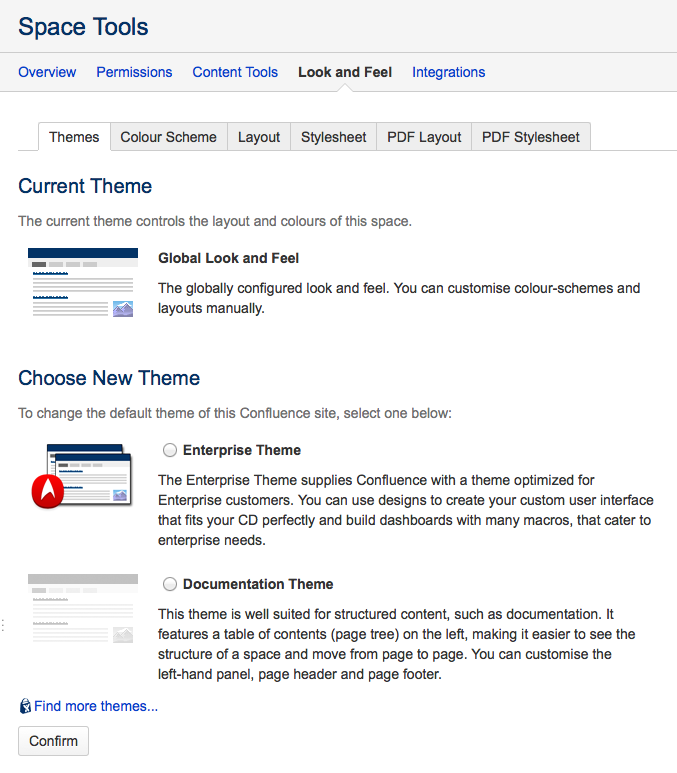
The Enterprise Theme might already be enabled globally. In this case, the Enterprise Theme can be enabled in the space by selecting Global Look and Feel instead.