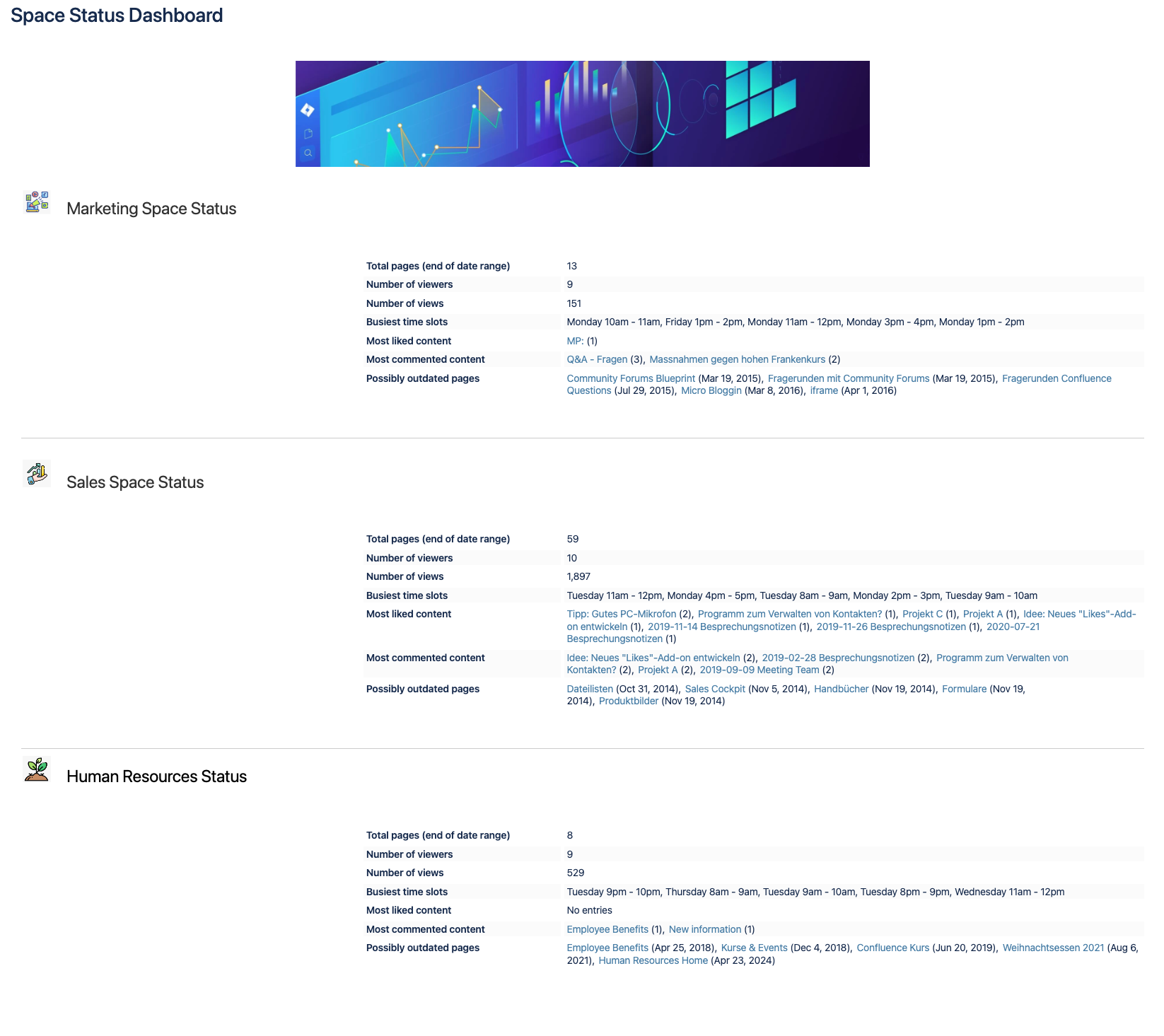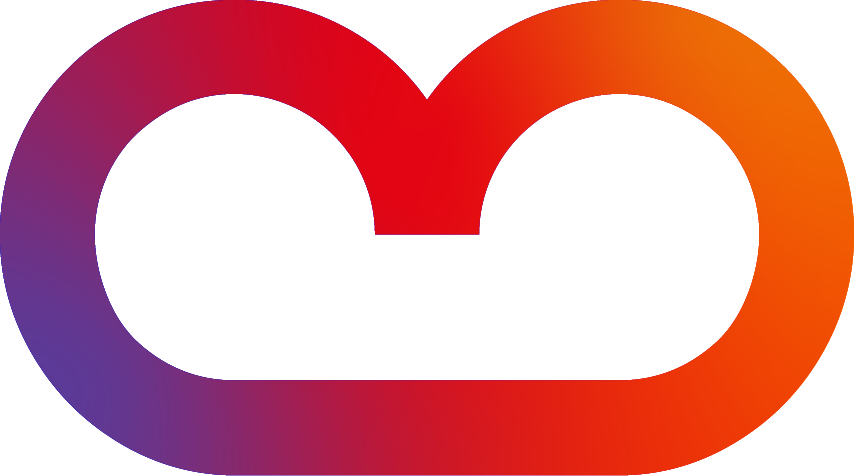Text option

How to use the Text option? 📔
-
Insert the Analytics Report macro on a page.
-
Click “Text” within the Analytics Report.
-
In the field “Content,” you can select between a Page or a Space.
-
Adapt the general settings (see options below).
-
Use the preview to check if everything looks as expected.
-
-
Tap “Save” and publish the page.
Result: The selected page or space metrics are displayed as a list.

The general settings of this option
-
Content - You can select a space, a page, or a blog post. Use the CQL filter to refine the space selection further.
-
Metrics - These are the same as those in the Viewtracker Reports (see the expansion below).
-
You can define the number of items displayed per metric (where the metric allows it. e.g., attachments).
-
Metric presentation: You can present the list in a compact or wide design.
-
Alternate background colors: changes the background color of items to separate each metric.
-
-
Date Range - Two types of date ranges can be set:
-
Relative: The default setting. It will continually update itself to the previous day.
-
Fixed: Here, you can manually specify the start and end date of the report.
-
-
Display - Define the order of the metrics to display by drag and drop.
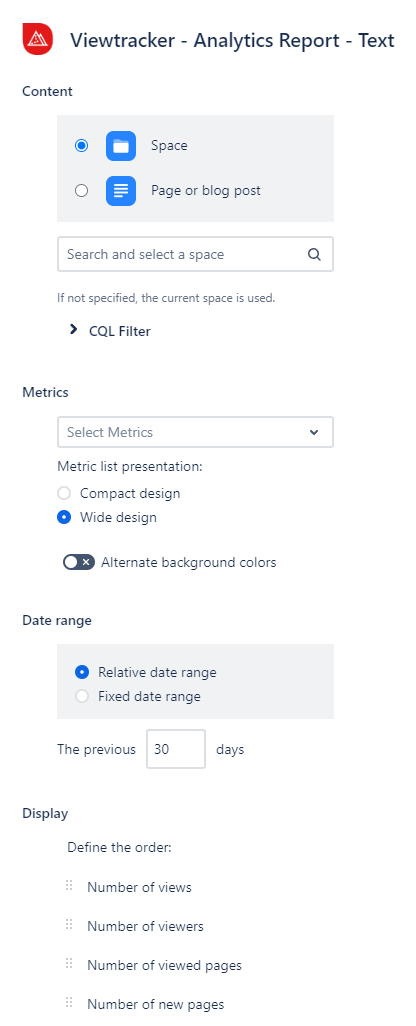
Examples of the text option
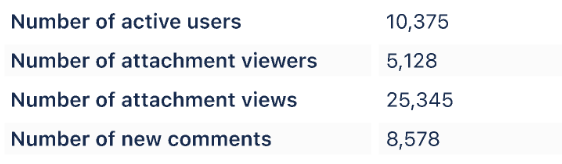
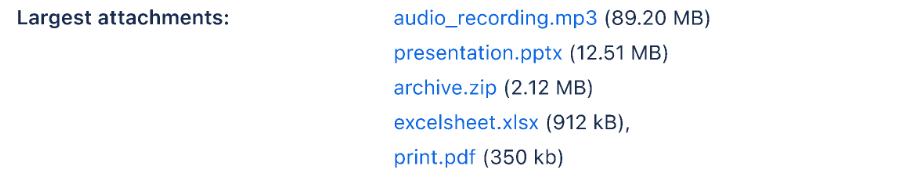

Examples & use cases
Example 1: Complementing News & Reports
Would you like to release important news or a report?
Complement information with relevant content lists, user lists or key figures as text on specific topics and news.
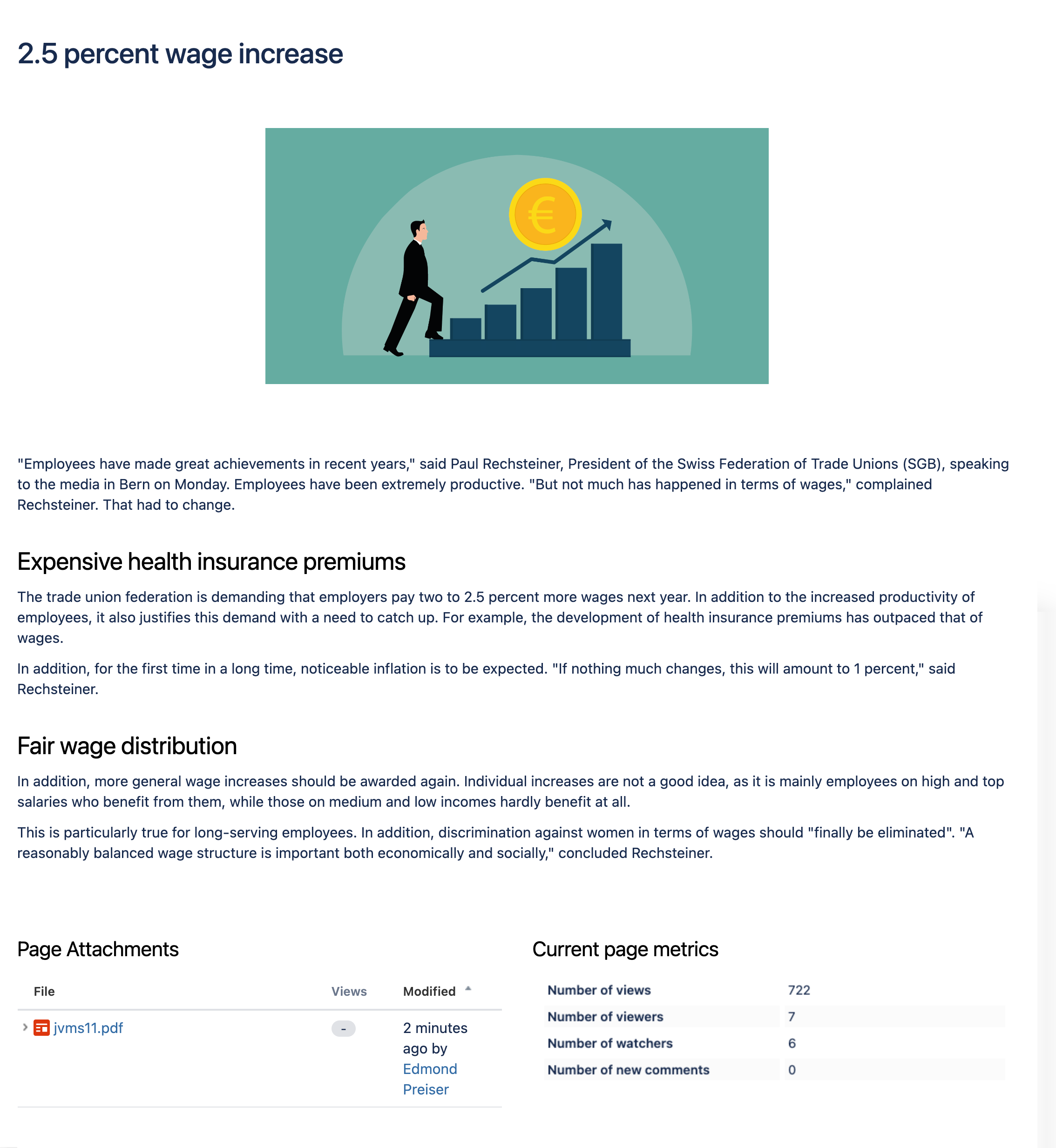
Example 2: To complement space information
Would you like to enrich your space's homepage with exciting information and key figures?
Complement your space home page with various lists and key figures.
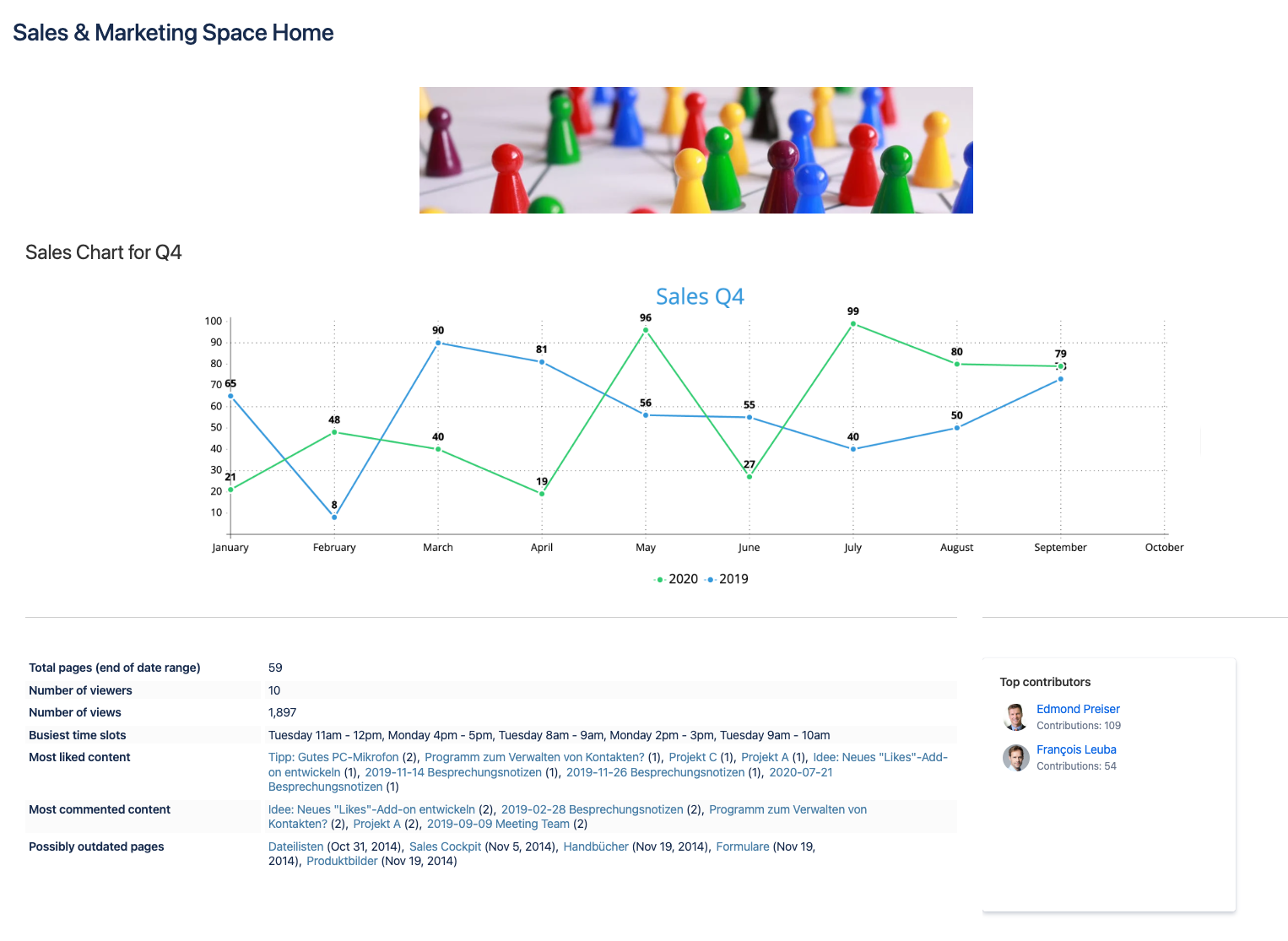
Example 3: Compare the performance of different pages or spaces
Would you like to compare the performance and activities of different spaces or pages?
You can place a macro for each space with your desired lists and key figures. You can also define the same date range.