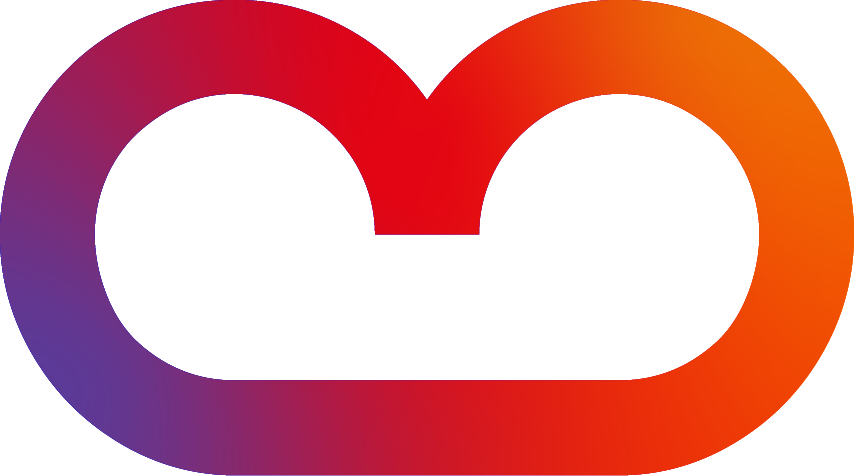Uncover important keywords, missing content and popular searches in your intranet.
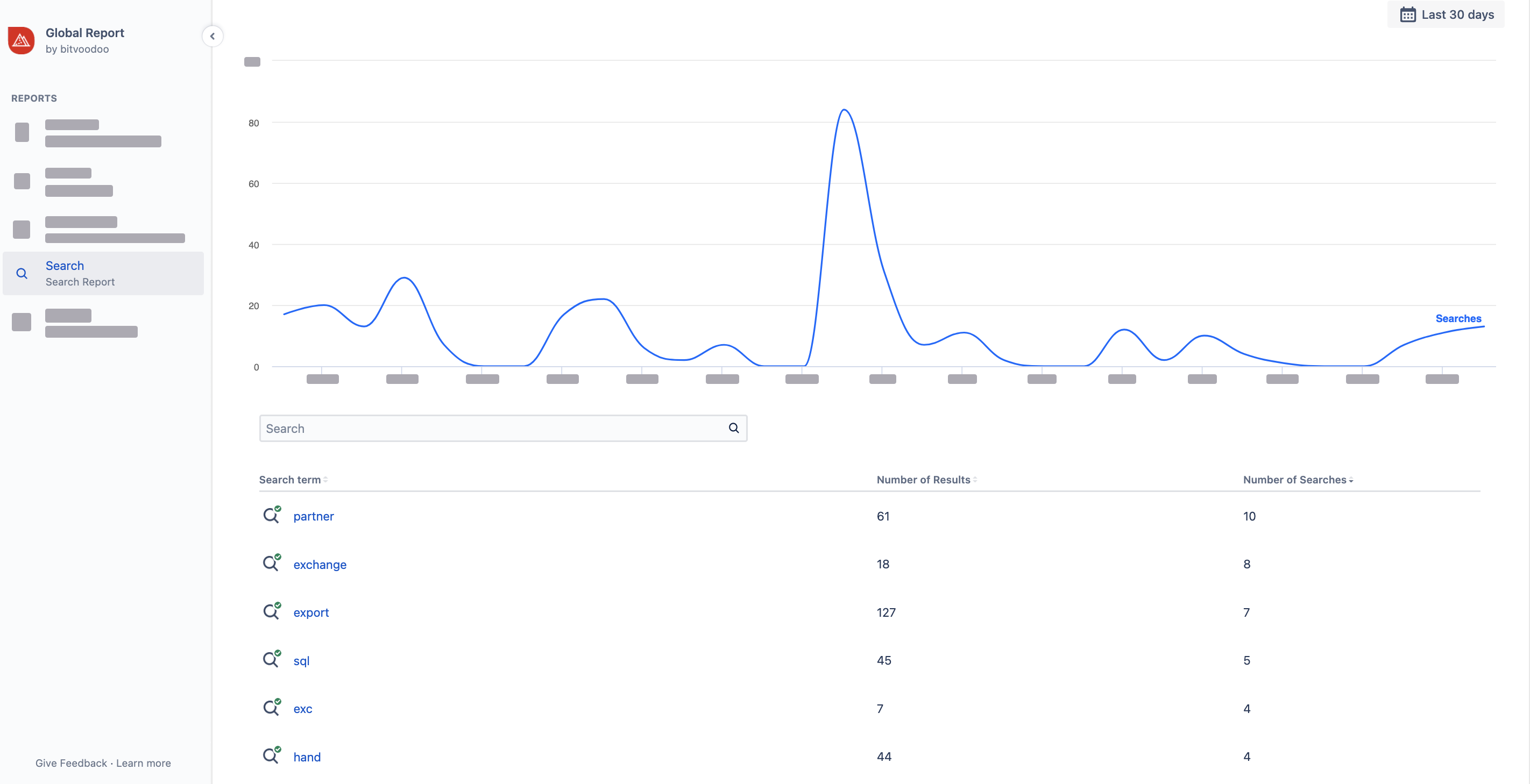
How to access the Search Report
Access the report via Confluence Settings, Analytics Cockpit - Search Report

The Search Report consists of
-
A graph showing the overall number of searches over the selected timeframe (default: last 30 days)
-
A table listing
-
Search terms: What your users inserted into the search field.
-
Number of results: How many results was Confluence found for that particular search term?
-
Number of searches: How often users carried out this particular search.
-
Search Settings
If you want to change search settings, please refer to the Manage Tracking Documentation page. You will get a complete guide on how you can specify
-
The minimum length of a search term
-
If numbers in searches should be included or ignored
Changing the date range
-
By default, data from the last 30 days is displayed. You can change that by clicking into the date field and selecting a different date range. All metrics will adapt automatically.
-
You can group the metrics in the graph using “Group by” days (default), weeks, months, or years.
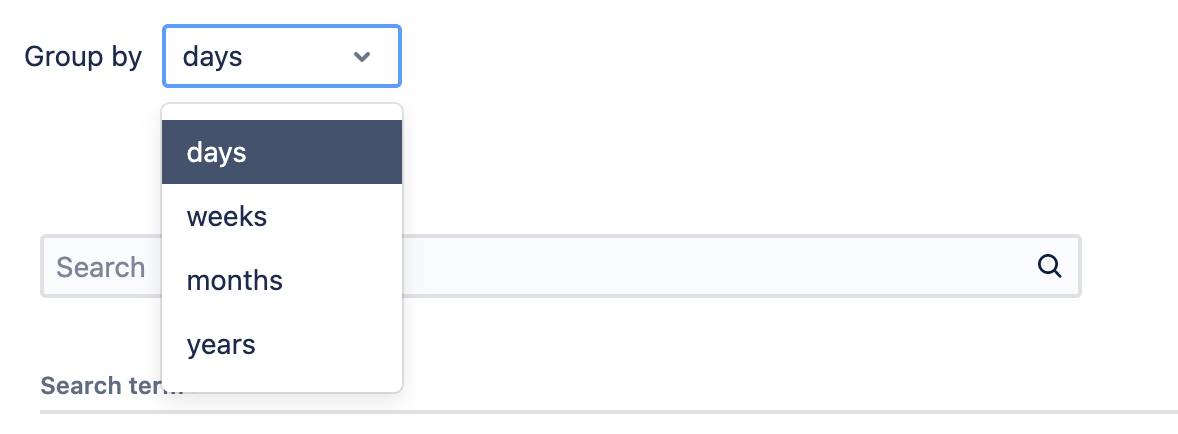
Grouping metrics in the graph (drop-down menu)
Choosing which metrics to display in the graph
Below the graph, there is a drop-down menu listing the available metrics. By default, “Searches” are selected.
Select the metrics you want to appear in the graph, and the graph will adapt automatically. Viewtracker saves the metric selection; whenever you access the report in the future, the selected metrics will be displayed in the graph.
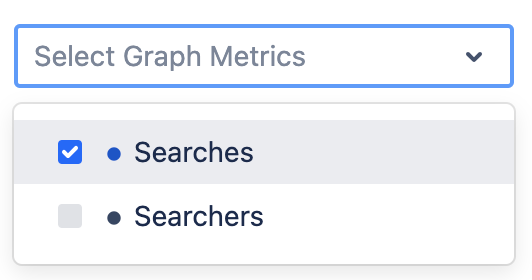
Saving and sharing reports
Once you’ve applied a filter or changed the report's date range, the report’s URL will adapt with parameters like ?dateValue=this.week&searchText=priva.
This is useful for the following reasons:
-
You can copy and share the URL with co-workers with the same access permission.
-
You can save the URL to access a customized report quickly.
Export Search Report
Confluence Settings → Viewtracker Global Report → Menu “Search” → Export → choose individual or aggregated searches
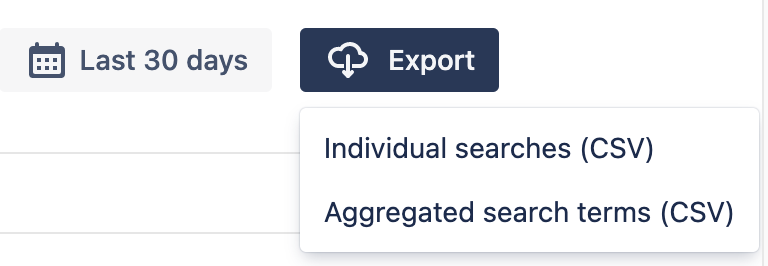
Individual searches:
This exported CSV file of the search report will include every single search event with the following information:
-
Search ID
-
Search Term
-
Date
-
Unix Date
-
Account Id
-
Number of results
Aggregated search terms:
This exported CSV will include the aggregated searches (as displayed in the Search Report) and will include the following information:
-
Search Term
-
Number of Results
-
Number of Searches