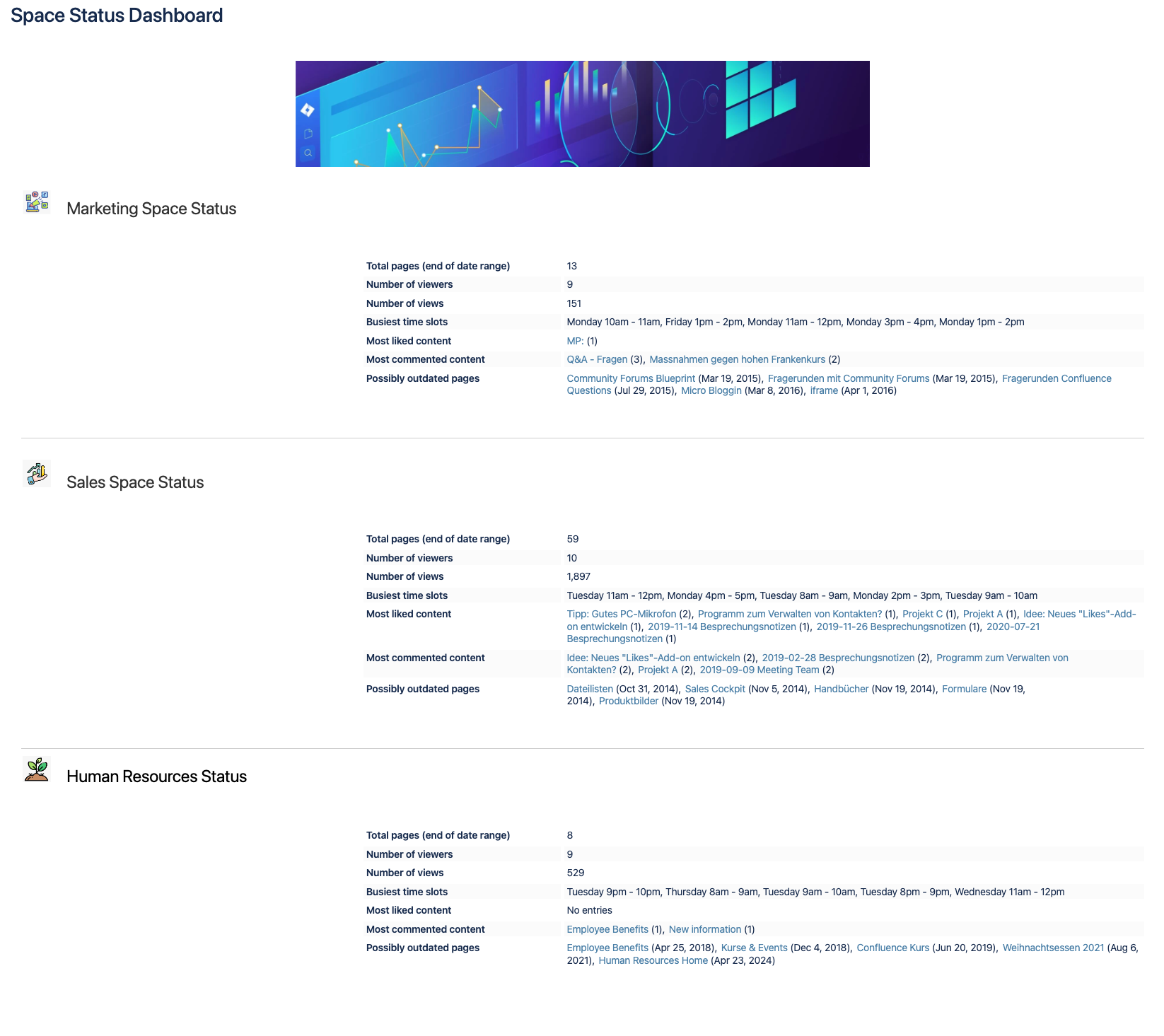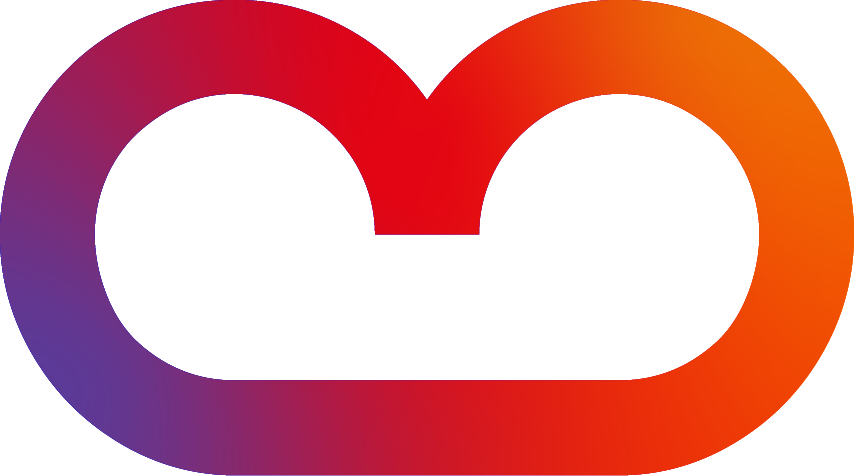Text Option
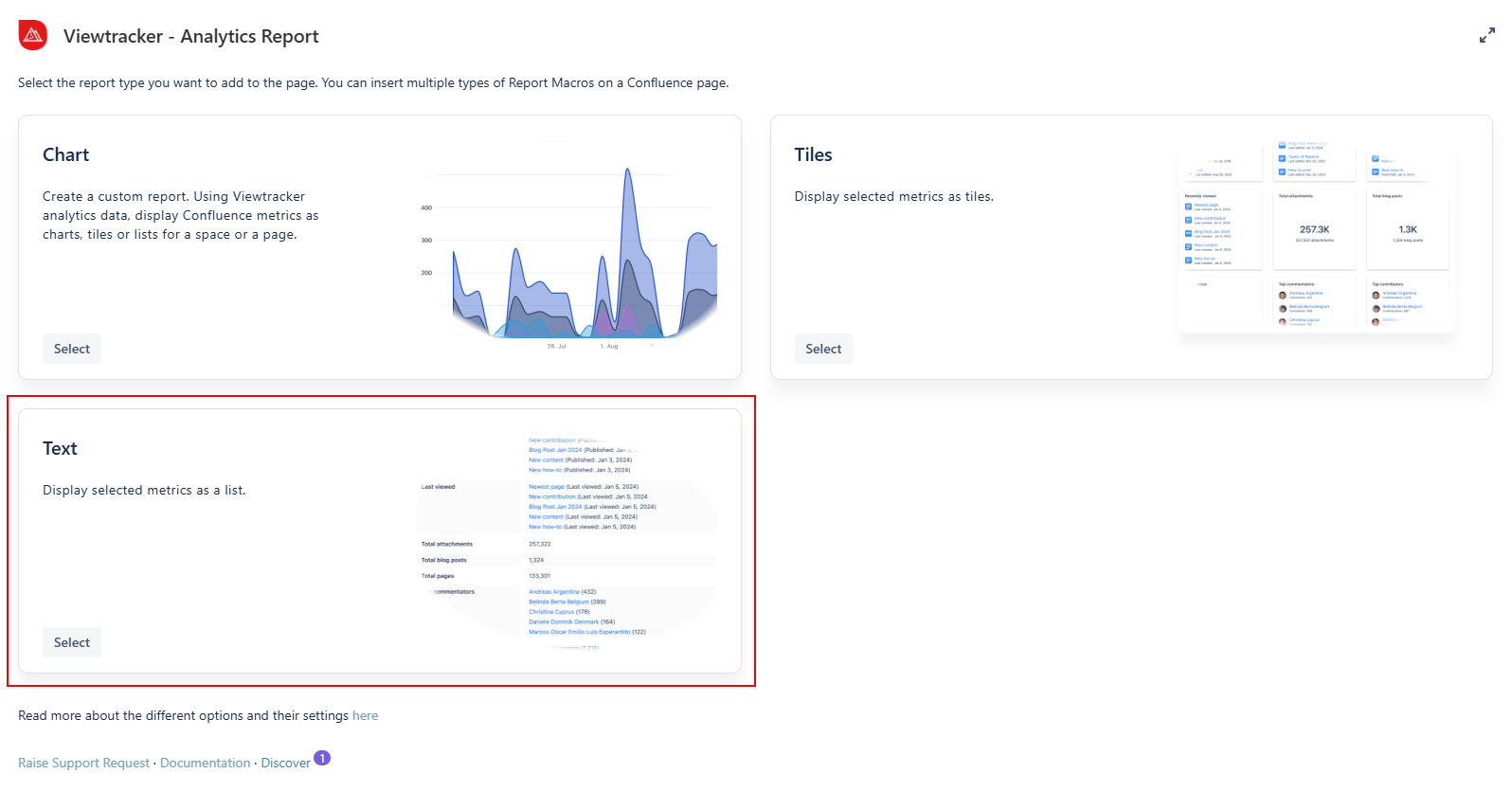
How to use the Text option?
-
Insert the Analytics Report macro on a page.
-
Click “Text” within the Analytics Report.
-
In the field “Content,” you can select between a Page or a Space.
-
Adapt the general settings (see options below).
-
Use the preview to check if everything looks as expected.
-
-
Tap “Save” and publish the page.
Result: The metrics of the selected page or space are displayed as a macro.

The general settings of this macro
-
Content - You can filter for a space, a page, or a blog post.
-
CQL Filter: Use Confluence Query Language (CQL) to customize your report by applying specific filters.
-
-
Metrics - These are the same as those in the Viewtracker Reports (see the expansion below).
-
You can define the number of items displayed per metric (where the metric allows it. e.g., attachments).
-
Metric presentation: You can switch between a compact view and a wide view to display metrics.
-
Alternate background colors: changes the background color of items to separate each metric.
-
-
Date Range - Two types of date ranges can be set:
-
Relative: The default setting. It will continually update itself to the previous day.
-
Fixed: Here, you can manually specify the start and end date of the report.
-
-
Display - Define the order of the metrics to display by drag and drop.
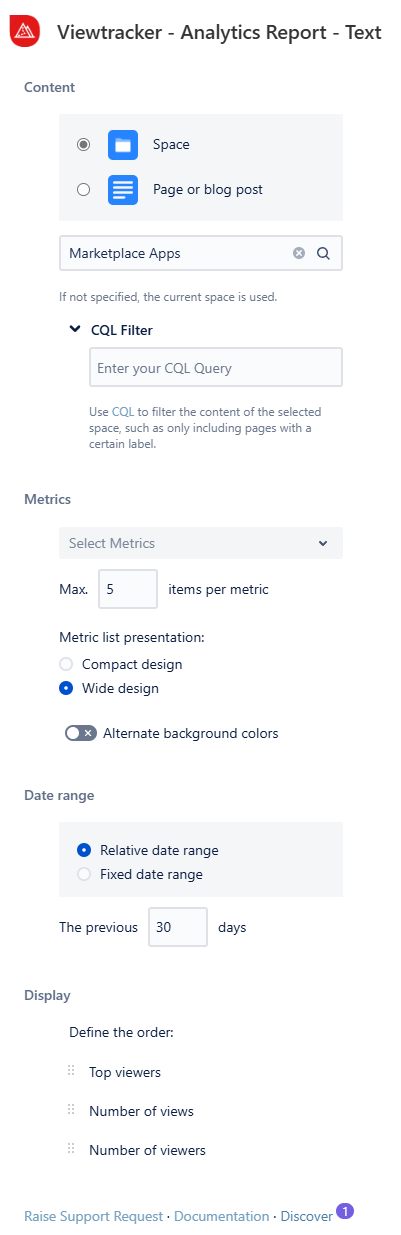
Examples of the text option
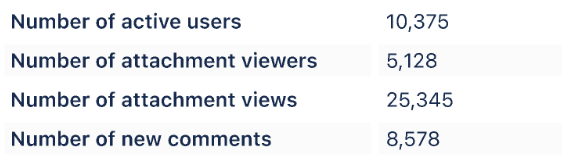
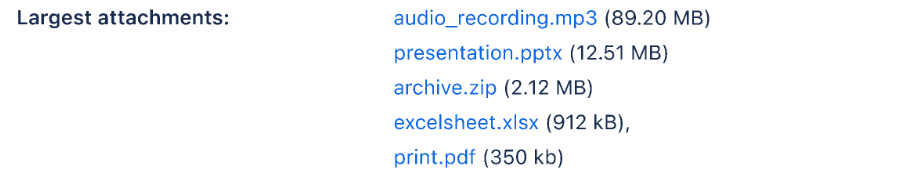
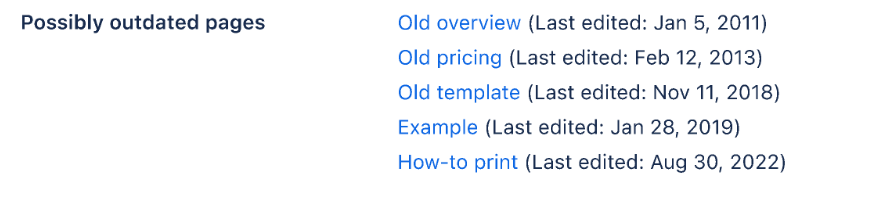
Examples & use cases
Example use case 1: Complementing News & Reports
Do you need to release important news or a report?
List relevant content lists, user lists or key figures as text on specific topics and news.
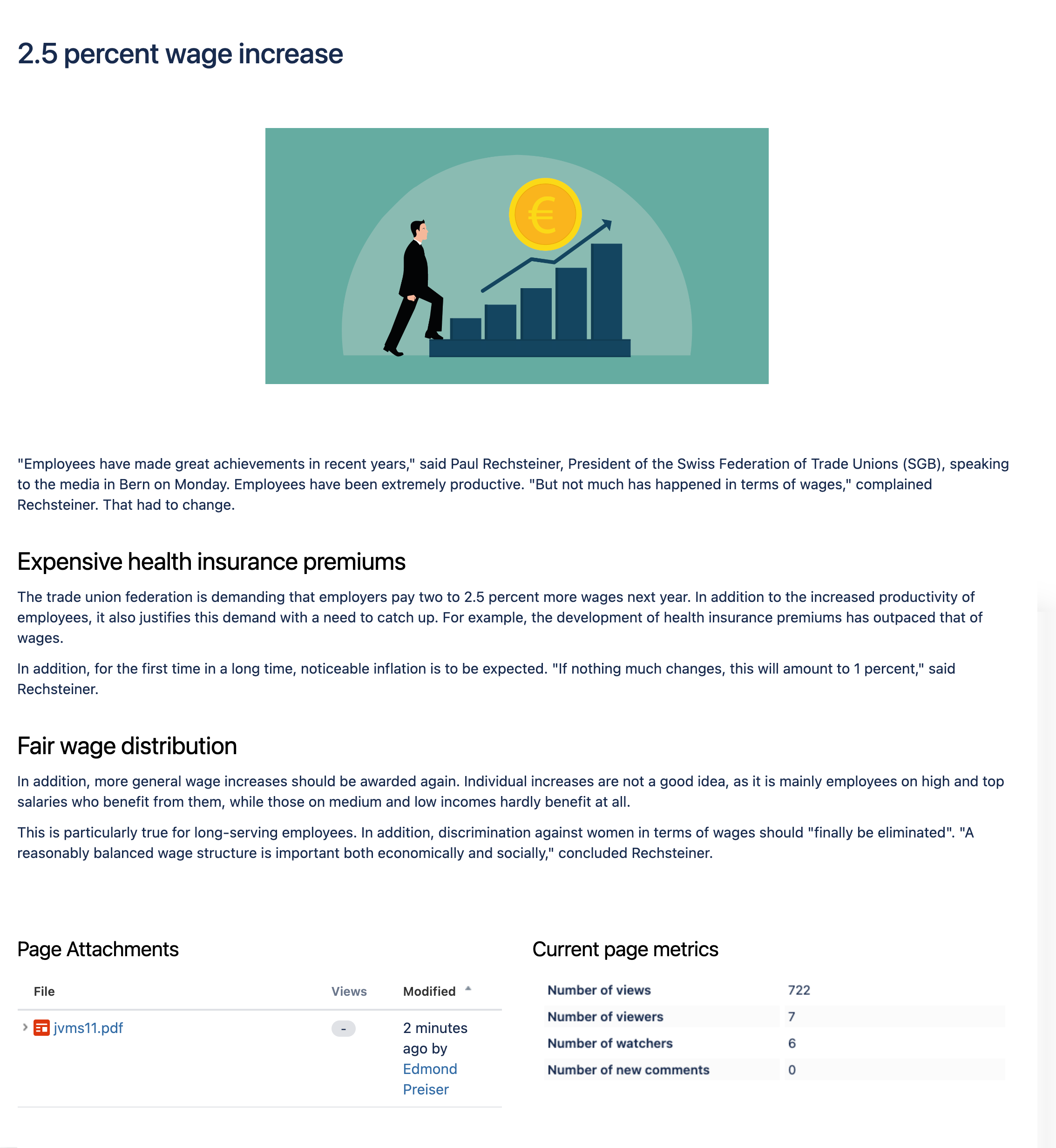
Use case 2: To complement space information
Do you want to enrich the homepage of your space with interesting information and key figures?
Complete your space home page with various lists and key figures.
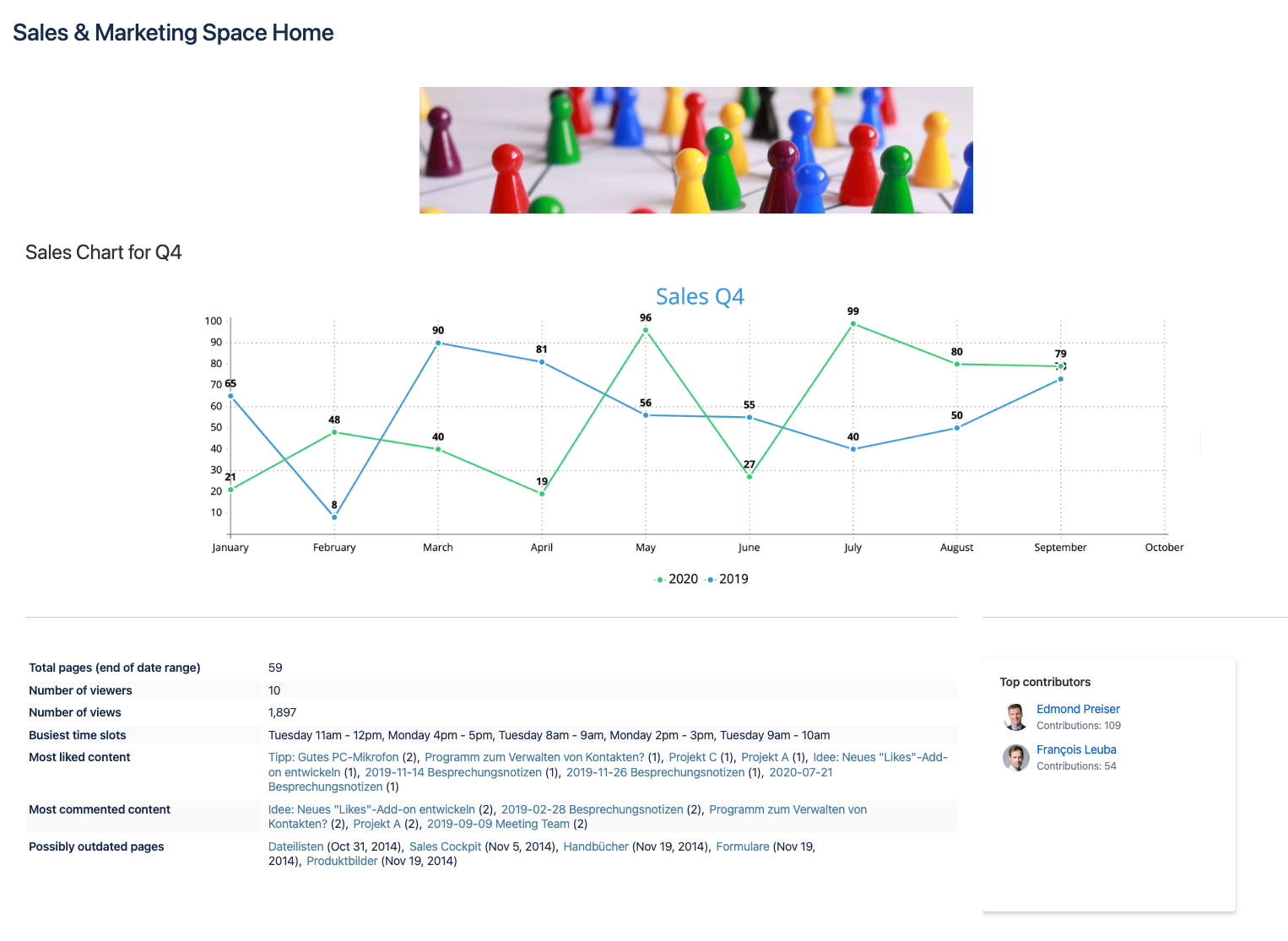
Use case 3: Compare the performance of different spaces
Do you need to compare the performance and activities of different spaces?
Place a macro for each space with the required lists and key figures and define the same date range.